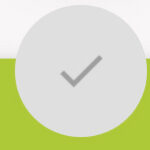FAQs | ACM Messenger
FAQs | ACM Messenger
Technology can help recruit and retain staff by reducing time-consuming manual tasks, streamlining onboarding and internal communications. Templates for all these scenarios can be found in the in-app template library.
Q: How do I add a new user?
Option 1 | Invite new users
Only Organization and Facility Admins can add new users with the Add New User button. Users added via this method can either gain immediate access, require enablement from an Admin, or require review. We recommend setting your default log-in preference (from Step 1) to “Allow Access with Message Review.”
To add a new user, follow these steps:
- Main Menu ☰ > User Management > Users
- Initiate New User Creation: Click the Add New User button in the top right-hand corner.
- Provide User Details: Enter the new user’s full name and email address in the popup window.
- User Receives Invitation: An email will be sent to the new user showing the inviter’s name and a login link.
- Default Permissions: Users are given “User” level permissions by default, with access to all associated facilities in PointClickCare.
Option 2 | Users request access
- Access the Platform:
Send users here to log in using their existing PointClickCare credentials. - Await Approval:
Users see a message indicating that they must wait for an Admin to grant access. - Admin Notification:
All Organization Administrators will automatically receive an email when a user requests access. - strong>Enable:
An Admin must log in and enable access.
Q: I’m unable to create a new template, save changes to my template, or send a message.
A: It is likely that your account does not have the right permissions to complete these actions, and you will need to contact your Organization Administrator. To find out who this is, go to Main Menu ☰ > User Management > Users.
Q: I can’t see my facility/clinic/department in the application. I am seeing another one I do not recognize in our organization.
A: Cliniconex will use your default facility/clinic/department as set in your EMR/EHR. Please check this setting with your EMR/EHR administrator. If you continue to have issues, please contact Support.
Q: Can a user have access to more than one facility/clinic/department in ACM Messenger?
A: Yes, Organizational Admins can allow Managers and Users to access more than one facility/clinic/department. This can be configured by going to:
Main Menu ☰ > User Management > Users
To learn more read our Adding a New User article.
Q: I am not able to see the code to set up Caller ID.
A: The call display screen is a little tricky as your screen will need to be set at 90% Zoom ratio for you to be able to see the code.
Q: Can ACM Messenger support different login methods simultaneously (Partner login and username/password)?
A: Yes, customers can have users signing in with either Partner credentials (if relevant) while others use regular usernames and passwords.
Q: Where does ACM Messenger store patient data?
A: ACM Messenger does not store patient data. It pulls data from the EMR/EHR on demand and only keeps obfuscated patient details for reporting.
Q: Can we still access ACM Messenger if my EHR/EMR is down?
A: If your login uses partner credentials, and login servers are down, ACM Messenger authentication using “Sign in with a Partner” will not work. Customers with a separate username/password setup can access ACM Messenger independently.
Q: How can I have a direct link in PointClickCare to access ACM Messenger?
A: You will need to send a request to PointClickCare Support and request to add a Cliniconex link, as an External Link to the PointClickCare home page and set for all facilities.
Q: How long can my message be? Is there a character limit? Does it vary for each method of communication?
A: The maximum length of messages across all communication methods is 5,000 characters, however, we do encourage our customers to limit the length of their communications according to best practices. It is important to keep in mind that some voicemail service providers cut off messages that are too lengthy (this varies per service provider) and that SMS messages have a 140 to 1,200-character limit which results in longer communications being broken up into multiple SMS messages.
The system will tell you once you’ve reached the 5,000-character limit with the warning message “Message body cannot exceed 5,000 characters,” shown below.
![]()
Q: What happens if a message exceeds the SMS character limit in ACM Messenger?
A: Messages exceeding the character limit will be split into multiple SMS messages. Please note that Cliniconex cannot control the order in which these messages are received.
Q: Can ACM Messenger support different message formats for voice, email, and text?
A:Yes, the system handles different formats appropriately. However, avoid adding overly long email signatures as they may translate poorly to voice messages.
Q: Can ACM Messenger messages contain emojis?
A:No, ACM Messenger emails currently support plain text only, and emojis are not supported.
Q: Can ACM Messenger messages contain links?
A: Yes, you can include links in both email and SMS messages. Email links can be formatted, while SMS messages will display the raw link. Clickable links are not supported in voice messages.
Q: Can ACM Messenger include an opt-out option at the bottom of messages?
A:No, ACM Messenger does not have a built-in unsubscribe option. You will need to manually track opt-out requests within the patient’s chart.
Q: Can ACM Messenger customers hide all staff templates from the template library?
A: No, but updates to the template library may introduce this functionality in the future.
Q: A resident family/patient contact wants to receive messages via a different contact method (voice, text or email). How do I change this?
A: By default, contacts will receive your message following your Organization’s preferred settings; however, you can override this for individuals requesting a different contact method. How to manage a patients’ messaging preferences by EMR/EHR are listed below:
- Accuro: Patient Demographic → Notes field beside the address field.
- PSSuite: Demographics Page → Comments
- OSCAR: Patient Demographic → Note field
- WOLF: Patient Demographics → Note field
- MedAccess: Patient Demographics → Reminder Preferences
- PCC:
- Open the Resident/Patient’s Chart
- Select the Profile tab
- In the Contacts table, click edit on the contact whose preference you wish to update
- Add the requested preference code to the Comments Field and SAVE
See detailed list of preference codes.
- For voice: (PR:V)
- For email: (PR:E)
- For text (SMS) to their cell number: (PR:TC)
- For do not contact (or unsubscribe): (PR:N)
- To Force Voice call to cell number: (PR:VC)
A: Contacts are listed by last name, but the sorting is being improved to make it more obvious.
Q: How does ACM Messenger organize contacts in the Directory?
A: Contacts are listed by last name, but the sorting is being improved to make it more obvious.
Q: Can ACM Messenger filter patients based on demographics like age?
A: Yes, if the date of birth information is available in your EMR/EHR system, ACM Messenger can utilize this data for filtering. Please see the Help Center for a complete list of available filters.
Q: Can I stop messages from being delivered to a specific contact who no longer wishes to receive notifications?
A: Yes. You can do so by adding a code in the contact’s Comments field.
- For do not contact: (PR:N)
Q: A resident family/patient contact wants to receive messages via a different contact method (voice, text, or email). How do I change this?
A: You can override the default contact method for individual contacts by adding specific preference codes in the Notes/Comments field of their profile within your EMR/EHR. Refer to the detailed list of preference codes provided previously.
Q: If a resident family/patient contact does not respond to a voice call, do you then send a text (SMS) or email?
A: While your contacts may receive a message in the method of their choice, we limit communication to one method per contact (voice, text or email). For voice calls, however, we will make up to 2 attempts to reach the contact and will leave voicemails.
Q: What happens if a resident/patient is discharged? How often do you sync with EMR/EHR data?
A: Cliniconex connects with your EMR/EHR to get the most up-to-date contact information right before every message is sent. If a contact record is updated, added or deleted, or if a resident’s status is changed, ACM Messenger will use the most current information with every outgoing message.
Q: Which contact fields does ACM Messenger use to reach resident/patient contacts?
A: Valid contact fields are:
Office Phone, Home Phone, Mobile Phone, and Email. The Pager Phone and Other Phone fields are not valid and will be ignored by the system.
Q: Can we set preferred contact settings per location?
A: Yes, it is possible. Some customers already have use cases where different facilities have different contact preferences, such as sending messages to a single priority contact versus multiple contacts or different contact roles.
Q: Can ACM Messenger be configured to send messages only to specific contact types?
A: Yes, ACM Messenger can be set to send messages only to certain contact types in the portal. However, this does not disable the ability to use the contact type selector in Message Options.
Q: When will messages be sent out to resident family members/patients after sending?
A: Messages will be sent shortly after they are initiated, with slight processing delays based on the volume of contacts for a given message. Out of consideration for contacts who may be located in different time zones, messages will not be delivered between 10:00 PM and 9:00 AM. This is referred to as a “Blackout Period”. Messages initiated during the Blackout Period will be sent at 9:00 AM the following day.
You can request to change the “Blackout Period” globally for your organization or remove it completely, by sending your request via email to support@cliniconex.com.
Q: Is there a way to send messages when “Blackout Period“ is in effect?
A: For emergency messages, you can override the “Blackout Period” on a send-by-send basis. In the Recipients Filter popup, there is a Message Options tab. Go to Message Options > Send message during blackout period and slide the cursor to Yes.
Note: The times listed will reflect the time zone for your Facility (Main Menu ☰ > Settings > Personal Settings). If you have family members who reside outside of your time zone, they could receive messages at inconvenient times. Please consider this when sending messages early in the day or late at night.
Q: How can we change the default “Blackout Period“ for our organization?
A: Send an email to support@cliniconex.com and request to change the “Blackout Period” globally for your organization from the default of 10 PM to 9 AM or remove it completely.
Q: I created my message and hit send and it is not sending, what is wrong?
A: It could be that you are sending a message during the “Blackout Period” and your message will hold until the end of the “Blackout Period” for your organization. The default Blackout Period is from 10 PM to 9 AM daily unless your organization has changed this default. If you are sending a message during the “Blackout Period” you will be provided with the option in the Message Options section to “Send message during blackout period” by sliding the toggle to the right.
Q: Can ACM Messenger retry sending messages when SMS fails?
A: Yes, ACM Messenger has failover logic. If an SMS fails, the system automatically attempts a voice call.
Q: Can I send messages to more than one location at a time?
A: Yes, if you have access to multiple locations, you can send messages to all resident contacts, patients, or staff across those locations simultaneously. Refer to our “Sending to multiple facilities” article for more details.
Q: How long can my message be? Is there a character limit? Does it vary for each method of communication?
A: The maximum length of messages across all communication methods is 5,000 characters, however, we do encourage our customers to limit the length of their communications according to best practices. It is important to keep in mind that some voicemail service providers cut off messages that are too lengthy (this varies per service provider) and that SMS messages have a 140 to 1,200-character limit which results in longer communications being broken up into multiple SMS messages.
The system will tell you once you’ve reached the 5,000-character limit with the warning message “Message body cannot exceed 5,000 characters,” shown below.
Q: Can the acknowledgment requirement from messages be removed from ACM Messenger?
A: No, this functionality is not currently available. The acknowledgment feature is in place to ensure message receipt by a human.
Q: Does ACM Messenger support queue-based messaging for facilities/clinics/departments?
A: No, ACM Messenger is primarily designed for bulk messaging, appointment reminders and confirmations. For queue-based patient messaging, a different solution such as ACM Concierge may be required.
Q: Can ACM Messenger send appointment recall messages based on task creation in an EMR/EHR?
A: No, ACM Messenger does not have visibility into tasks in the EMR/EHR. As a workaround, customers can create a follow-up appointment with a unique appointment type to trigger reminders. We may be able to trigger off tasks in the near future. Please contact Cliniconex support to discuss options for a unique workflow configuration.
Q: How can I export the send report details in excel?
A: When you email your report, select all data, copy and then paste into a new excel worksheet or file.
Q: Can ACM Messenger customers search for specific messages in the Sent Messages section?
A: Yes, users can sort messages by columns such as job date. However, the recipient name is not currently an option for filtering, but it may be considered as a future enhancement.
Q: Can ACM Messenger users determine if a specific message was a scheduled job?
A: Yes, users can view scheduling details in the Sent Messages section, where they can check the send options under the message icon.
Q: Can ACM Messenger customize how long recipient data is retained in reports?
A: No, the data aging process is universal and cannot be configured per account. However, a feature request is being considered to extend the retention period for specific customers.
Q: Can ACM Messenger include an opt-out option at the bottom of messages?
A: No, ACM Messenger does not have a built-in unsubscribe option. However, customers can manually track opt-outs in a patient chart.
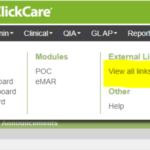
Q: Icons and what do they mean?
A:
Help Center: enter keywords to search the knowledge base.

Copy: import a message template from the in-app library.
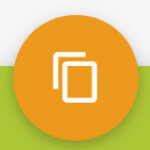
Folder: create a category.
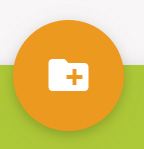
Plus: create a new message.
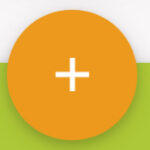
Save: Save a new message or updates to a template.