PS Suite Status and Preference Codes
PS Suite Status and Preference Codes
Notification Statuses
ACM Alerts uses status codes to indicate the outcome of a notification. These codes appear in the “Appointment Details” field.
Here’s how it works:
- When you create a new appointment, the patient’s name automatically appears in the Details field in the schedule.
- Two-letter codes are added to this field to indicate the notification status (e.g., “CF” for confirmed, “CA” for cancelled). Important: Do not alter these codes, as they are essential for the system to function correctly.
Visual Indicators:
- Confirmed Appointments: A “Practice Solutions confirmed” icon appears next to appointments confirmed through ACM Alerts (CF).
- Cancelled Appointments: Cancelled appointments display the “CA” status code but remain on your calendar so you can reschedule, call back the patient, or take other appropriate action.
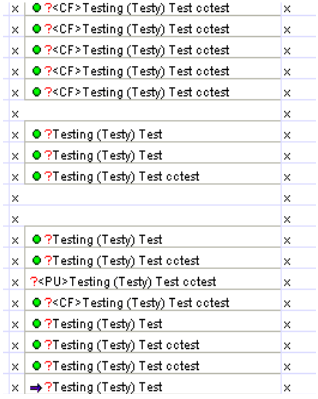
| Code | Meaning |
| <RS> Notification-Sent | The notification has been sent out and is awaiting a response |
| <CF> Notification Confirmed | The notification has been confirmed |
| <NA> No-answer (voice only) | May mean a short call, or one that will be retried for other reasons. If the system leaves a “We’ll try later” message, the appointment will also show <NA>. |
| <PU> Picked-up no answer (voice only) | A person responded by pressing 1 to continue but did not confirm or cancel. |
| <LM> Left Message (voice only) | The system left a message (or attempted to – answering machines can be tricky to use) |
| <CA> Canceled | The system received a cancel response. The appointment will remain in your calendar to allow you to action this patient/appointment time. |
You can easily set how each patient prefers to be contacted about their appointments. To do this, add a simple code to their record in Practice Solutions. Go to Patient Demographic Page > Comments and add the preferred preference code.
Important:
- Type the code in CAPITAL letters exactly as shown in the list of available codes.
- You can place the code anywhere in the “Comments” field.
Preference Codes:
| Code | Meaning |
| PR:N | No Notification |
| PR:V | Voice to number found via the configured search order |
| PR:VH | Voice to home number |
| PR:VC | Voice to cell number |
| PR:T | Text message to number via the configured search order |
| PR:TH | Text message to home |
| PR:TC | Text message to cell |
| PR:TB | Text message to business number |
| PR:E | Email Notification |
Patient Preference Code Example:
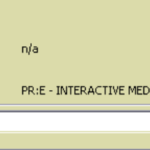
A daily report can be sent via email upon request. The report can be used to verify patient responses to each notification:
| Notification Status | Attempt Code | Meaning |
| Notification Sent | RS | The notification has been sent out and is awaiting a response |
| Notification Confirmed | CF | A ‘Confirmed’ response was received. |
| No-answer | NA, NAS, NAB, NAM |
Generally means the call was not answered:
In the NAM case, the system left a short “We’ll try later” message. |
| Picked up no answer | PU | A person responded by pressing 1 to continue but didn’t confirm or cancel |
| Left message | LM | The system left a message (or at least tried to – answering machines can be tricky to work with) |
| Canceled | CA | The system received a cancel response |
| Please Call | PC | The system received a please-call response. This usually means the patient wants the clinic to call and reschedule the appointment |