Cliniconex Support
Our support team is available from 9am to 5pm ET to solve problems and answer questions on our solutions for senior care and medical clinics.
Cliniconex Support
Our support team is available from 9am to 5pm ET to solve problems and answer questions on our solutions for senior care and medical clinics.
Welcome to ACM Messenger!
Ready to simplify patient communication and streamline your workflow? You’re in the right place. ACM Messenger is designed to help healthcare providers like you connect with patients efficiently and securely.
Here’s how to get started:
- Access ACM Messenger
- Familiarize yourself with the platform
Intuitive Interface: ACM Messenger is user-friendly and easy to navigate.
Key Features: Scheduling messages, moderating users, automating nudges, using message types to gather feedback etc.
- Start Communicating
Compose Messages: Send secure messages to all residents, to individuals or to groups.
Schedule Reminders: Automate messages to reduce burden on staff
Track Delivery: Monitor message delivery and outcomes for improved communication.
Need Help?
Our Help Center has all the tips, tricks and instructions you need to get started.
We also offer free, live training webinars 5 days a week. Sign up here
Contact Support: Our dedicated support team is ready to assist you.
ACM Messenger: Onboarding Checklist
Here’s your quick checklist and guide to get your communication system up and running smoothly.
Configuring communication logs
- Communication log frequency
- Setting contact types
- Configuring caller-ID
- SMS consent (US only)
- Adding new users
Q: How do I add a new user?
Option 1 | Invite new users
Only Organization and Facility Admins can add new users with the Add New User button. Users added via this method can either gain immediate access, require enablement from an Admin, or require review. We recommend setting your default log-in preference (from Step 1) to “Allow Access with Message Review.”
To add a new user, follow these steps:
- ✔Main Menu ☰ > User Management > Users
- ✔Initiate New User Creation: Click the Add New User button in the top right-hand corner.
- ✔Provide User Details: Enter the new user’s full name and email address in the popup window.
- ✔User Receives Invitation: An email will be sent to the new user showing the inviter’s name and a login link.
- ✔Default Permissions: Users are given “User” level permissions by default, with access to all associated facilities in PointClickCare.
Option 2 | Users request access
- ✔Access the Platform:
Send users here to log in using their existing PointClickCare credentials. - ✔Await Approval:
Users see a message indicating that they must wait for an Admin to grant access. - ✔Admin Notification:
All Organization Administrators will automatically receive an email when a user requests access. - ✔strong>Enable:
An Admin must log in and enable access.
Q: I’m unable to create a new template, save changes to my template, or send a message.
A: It is likely that your account does not have the right permissions to complete these actions, and you will need to contact your Organization Administrator. To find out who this is, go to Main Menu ☰ > User Management > Users.
Q: I can’t see my facility/clinic/department in the application. I am seeing another one I do not recognize in our organization.
A: Cliniconex will use your default facility/clinic/department as set in your EMR/EHR. Please check this setting with your EMR/EHR administrator. If you continue to have issues, please contact Support.
Q: Can a user have access to more than one facility/clinic/department in ACM Messenger?
A: Yes, Organizational Admins can allow Managers and Users to access more than one facility/clinic/department. This can be configured by going to:
Main Menu ☰ > User Management > Users
To learn more read our Adding a New User article.
Q: I am not able to see the code to set up Caller ID.
A: The call display screen is a little tricky as your screen will need to be set at 90% Zoom ratio for you to be able to see the code.
Q: Can ACM Messenger support different login methods simultaneously (Partner login and username/password)?
A: Yes, customers can have users signing in with either Partner credentials (if relevant) while others use regular usernames and passwords.
Q: Where does ACM Messenger store patient data?
A: ACM Messenger does not store patient data. It pulls data from the EMR/EHR on demand and only keeps obfuscated patient details for reporting.
Q: Can we still access ACM Messenger if my EHR/EMR is down?
A: If your login uses partner credentials, and login servers are down, ACM Messenger authentication using “Sign in with a Partner” will not work. Customers with a separate username/password setup can access ACM Messenger independently.
Q: How can I have a direct link in PointClickCare to access ACM Messenger?
A: You will need to send a request to PointClickCare Support and request to add a Cliniconex link, as an External Link to the PointClickCare home page and set for all facilities.
Q: How long can my message be? Is there a character limit? Does it vary for each method of communication?
A: The maximum length of messages across all communication methods is 5,000 characters, however, we do encourage our customers to limit the length of their communications according to best practices. It is important to keep in mind that some voicemail service providers cut off messages that are too lengthy (this varies per service provider) and that SMS messages have a 140 to 1,200-character limit which results in longer communications being broken up into multiple SMS messages.
The system will tell you once you’ve reached the 5,000-character limit with the warning message “Message body cannot exceed 5,000 characters,” shown below.
![]()
Q: What happens if a message exceeds the SMS character limit in ACM Messenger?
A: Messages exceeding the character limit will be split into multiple SMS messages. Please note that Cliniconex cannot control the order in which these messages are received.
Q: Can ACM Messenger support different message formats for voice, email, and text?
A:Yes, the system handles different formats appropriately. However, avoid adding overly long email signatures as they may translate poorly to voice messages.
Q: Can ACM Messenger messages contain emojis?
A:No, ACM Messenger emails currently support plain text only, and emojis are not supported.
Q: Can ACM Messenger messages contain links?
A: Yes, you can include links in both email and SMS messages. Email links can be formatted, while SMS messages will display the raw link. Clickable links are not supported in voice messages.
Q: Can ACM Messenger include an opt-out option at the bottom of messages?
A:No, ACM Messenger does not have a built-in unsubscribe option. You will need to manually track opt-out requests within the patient’s chart.
Q: Can ACM Messenger customers hide all staff templates from the template library?
A: No, but updates to the template library may introduce this functionality in the future.
Q: A resident family/patient contact wants to receive messages via a different contact method (voice, text or email). How do I change this?
A: By default, contacts will receive your message following your Organization’s preferred settings; however, you can override this for individuals requesting a different contact method. How to manage a patients’ messaging preferences by EMR/EHR are listed below:
- ✔Accuro: Patient Demographic → Notes field beside the address field.
- ✔PSSuite: Demographics Page → Comments
- ✔OSCAR: Patient Demographic → Note field
- ✔WOLF: Patient Demographics → Note field
- ✔MedAccess: Patient Demographics → Reminder Preferences
- ✔PCC:
- ✔Open the Resident/Patient’s Chart
- ✔Select the Profile tab
- ✔In the Contacts table, click edit on the contact whose preference you wish to update
- ✔Add the requested preference code to the Comments Field and SAVE
See detailed list of preference codes.
- ✔For voice: (PR:V)
- ✔For email: (PR:E)
- ✔For text (SMS) to their cell number: (PR:TC)
- ✔For do not contact (or unsubscribe): (PR:N)
- ✔To Force Voice call to cell number: (PR:VC)
A: Contacts are listed by last name, but the sorting is being improved to make it more obvious.
Q: How does ACM Messenger organize contacts in the Directory?
A: Contacts are listed by last name, but the sorting is being improved to make it more obvious.
Q: Can ACM Messenger filter patients based on demographics like age?
A: Yes, if the date of birth information is available in your EMR/EHR system, ACM Messenger can utilize this data for filtering. Please see the Help Center for a complete list of available filters.
Q: Can I stop messages from being delivered to a specific contact who no longer wishes to receive notifications?
A: Yes. You can do so by adding a code in the contact’s Comments field.
- ✔For do not contact: (PR:N)
Q: A resident family/patient contact wants to receive messages via a different contact method (voice, text, or email). How do I change this?
A: You can override the default contact method for individual contacts by adding specific preference codes in the Notes/Comments field of their profile within your EMR/EHR. Refer to the detailed list of preference codes provided previously.
Q: If a resident family/patient contact does not respond to a voice call, do you then send a text (SMS) or email?
A: While your contacts may receive a message in the method of their choice, we limit communication to one method per contact (voice, text or email). For voice calls, however, we will make up to 2 attempts to reach the contact and will leave voicemails.
Q: What happens if a resident/patient is discharged? How often do you sync with EMR/EHR data?
A: Cliniconex connects with your EMR/EHR to get the most up-to-date contact information right before every message is sent. If a contact record is updated, added or deleted, or if a resident’s status is changed, ACM Messenger will use the most current information with every outgoing message.
Q: Which contact fields does ACM Messenger use to reach resident/patient contacts?
A: Valid contact fields are:
Office Phone, Home Phone, Mobile Phone, and Email. The Pager Phone and Other Phone fields are not valid and will be ignored by the system.
Q: Can we set preferred contact settings per location?
A: Yes, it is possible. Some customers already have use cases where different facilities have different contact preferences, such as sending messages to a single priority contact versus multiple contacts or different contact roles.
Q: Can ACM Messenger be configured to send messages only to specific contact types?
A: Yes, ACM Messenger can be set to send messages only to certain contact types in the portal. However, this does not disable the ability to use the contact type selector in Message Options.
Q: When will messages be sent out to resident family members/patients after sending?
A: Messages will be sent shortly after they are initiated, with slight processing delays based on the volume of contacts for a given message. Out of consideration for contacts who may be located in different time zones, messages will not be delivered between 10:00 PM and 9:00 AM. This is referred to as a “Blackout Period”. Messages initiated during the Blackout Period will be sent at 9:00 AM the following day.
You can request to change the “Blackout Period” globally for your organization or remove it completely, by sending your request via email to support@cliniconex.com.
Q: Is there a way to send messages when “Blackout Period“ is in effect?
A: For emergency messages, you can override the “Blackout Period” on a send-by-send basis. In the Recipients Filter popup, there is a Message Options tab. Go to Message Options > Send message during blackout period and slide the cursor to Yes.
Note: The times listed will reflect the time zone for your Facility (Main Menu ☰ > Settings > Personal Settings). If you have family members who reside outside of your time zone, they could receive messages at inconvenient times. Please consider this when sending messages early in the day or late at night.
Q: How can we change the default “Blackout Period“ for our organization?
A: Send an email to support@cliniconex.com and request to change the “Blackout Period” globally for your organization from the default of 10 PM to 9 AM or remove it completely.
Q: I created my message and hit send and it is not sending, what is wrong?
A: It could be that you are sending a message during the “Blackout Period” and your message will hold until the end of the “Blackout Period” for your organization. The default Blackout Period is from 10 PM to 9 AM daily unless your organization has changed this default. If you are sending a message during the “Blackout Period” you will be provided with the option in the Message Options section to “Send message during blackout period” by sliding the toggle to the right.
Q: Can ACM Messenger retry sending messages when SMS fails?
A: Yes, ACM Messenger has failover logic. If an SMS fails, the system automatically attempts a voice call.
Q: Can I send messages to more than one location at a time?
A: Yes, if you have access to multiple locations, you can send messages to all resident contacts, patients, or staff across those locations simultaneously. Refer to our “Sending to multiple facilities” article for more details.
Q: How long can my message be? Is there a character limit? Does it vary for each method of communication?
A: The maximum length of messages across all communication methods is 5,000 characters, however, we do encourage our customers to limit the length of their communications according to best practices. It is important to keep in mind that some voicemail service providers cut off messages that are too lengthy (this varies per service provider) and that SMS messages have a 140 to 1,200-character limit which results in longer communications being broken up into multiple SMS messages.
The system will tell you once you’ve reached the 5,000-character limit with the warning message “Message body cannot exceed 5,000 characters,” shown below.
Q: Can the acknowledgment requirement from messages be removed from ACM Messenger?
A: No, this functionality is not currently available. The acknowledgment feature is in place to ensure message receipt by a human.
Q: Does ACM Messenger support queue-based messaging for facilities/clinics/departments?
A: No, ACM Messenger is primarily designed for bulk messaging, appointment reminders and confirmations. For queue-based patient messaging, a different solution such as ACM Concierge may be required.
Q: Can ACM Messenger send appointment recall messages based on task creation in an EMR/EHR?
A: No, ACM Messenger does not have visibility into tasks in the EMR/EHR. As a workaround, customers can create a follow-up appointment with a unique appointment type to trigger reminders. We may be able to trigger off tasks in the near future. Please contact Cliniconex support to discuss options for a unique workflow configuration.
Q: How can I export the send report details in excel?
A: When you email your report, select all data, copy and then paste into a new excel worksheet or file.
Q: Can ACM Messenger customers search for specific messages in the Sent Messages section?
A: Yes, users can sort messages by columns such as job date. However, the recipient name is not currently an option for filtering, but it may be considered as a future enhancement.
Q: Can ACM Messenger users determine if a specific message was a scheduled job?
A: Yes, users can view scheduling details in the Sent Messages section, where they can check the send options under the message icon.
Q: Can ACM Messenger customize how long recipient data is retained in reports?
A: No, the data aging process is universal and cannot be configured per account. However, a feature request is being considered to extend the retention period for specific customers.
Q: Can ACM Messenger include an opt-out option at the bottom of messages?
A: No, ACM Messenger does not have a built-in unsubscribe option. However, customers can manually track opt-outs in a patient chart.
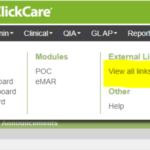
Q: Icons and what do they mean?
A:
Help Center: enter keywords to search the knowledge base.

Copy: import a message template from the in-app library.
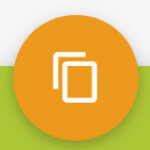
Folder: create a category.
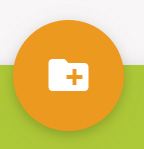
Plus: create a new message.
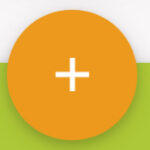
Save: Save a new message or updates to a template.
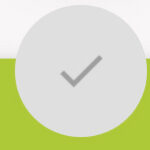
ACM Alerts: Getting Started
Before meeting with the Cliniconex team for setup, please review the following with your team. We’ll review your organization’s workflows to determine which providers, appointment types and locations you’d like to include or exclude for your notifications.
- Providers, Locations, and Appointment types: Determine which providers, locations, and appointment types you want to include or exclude from your automated notifications.
- Notification Types: Decide what types of notifications you need (e.g., appointment reminders, booking confirmations, cancellations).
- Special Instructions and Office Policies: Outline any specific instructions or office policies that need to be included in your automated messages.
- Preferred Communication Method: Determine your preferred communication channels for notifications (e.g., email, SMS, voice call).
- Advance Notice: Decide how many days in advance you want appointment reminder messages to be sent.
Note: If you’re interested in implementing services beyond appointment reminders (e.g., booking notifications, cancellations), please let me know when scheduling the meeting.
Q: What time are the ACM Alerts notifications sent out?
A: Notifications are typically sent out at 5 PM, 7 PM and 10 AM the next business day in your time zone, unless your account has been configured differently. Contact Support to have the times updated.
Q: Can an ACM Alerts customer send appointment reminders at different intervals based on appointment type?
A: Reminders cannot be scheduled at different times based on appointment type. However, different days in advance can be configured by type, provider, location, or a combination of these factors. We have a number of configuration options available for days in advance.
Q: Can ACM Alerts customers configure priority based on appointment type?
A: Priority flow is at the customer account level. However, we can force certain providers, appointment types, locations, etc. to one specific medium, which would override the clinic default flow. For example, “Follow-Up” appointments can be set to prioritize text messages first, while “Consult” appointments can be set to prioritize email first. (Note: This is not generally recommended as it can cause confusion for the message receiver.)
Q: What constitutes a failed message in ACM Alerts, triggering a retry via another method?
A: A failed message is one that does not reach the recipient due to reasons such as an invalid or disconnected phone number. If a call fails, ACM Alerts will attempt to reach the patient through other available communication methods.
Q: Can ACM Alerts display an organization name instead of “noreply“ in email reminders?
A: Yes, customers can customize email reminders to display the organization name instead of “noreply”.
Q: Can ACM Alerts send an automated message to patients who miss their appointments?
A: Yes, if the organization updates the appointment status to “No Show,” a message can be triggered to inform patients on how to reschedule.
Q: Can ACM Alerts customers verify event bookings independently?
A: Yes, bookings can be verified in the EMR/EHR communication/document logs.
Q: Can ACM Alerts remove Resident/Patient Contacts and Staff from the Recipient Type list?
A: This is not a supported feature. However, recipient filters can be configured per facility/clinic/department upon request.
Q: Can ACM Alerts send appointment reminders based on resources rather than providers in an EMR/EHR?
A: No, ACM Alerts are configured on appointment type, provider, and location. Resource scheduling may not be visible in the EMR/EHR’s API for mapping. (Note: Exception with PointClickCare EHR, we can configure resources such as a van, a room, a piece of equipment, etc. as they are visible)
Q: When multiple appointments are combined in one reminder, which provider is charged?
A: The provider with the earliest appointment of the day will be billed for the reminder.
Q: When multiple appointments are combined in one reminder, which provider is charged?
A: The provider with the earliest appointment of the day will be billed for the reminder.
Q: Can ACM Alerts send notifications to both the resident and the facility calendar?
A: Yes, ACM Alerts can send automated messages based on both organization and resident/patient event calendars. The system will determine which contacts to notify based on event type.
Q: Can ACM Alerts prevent sending authorization request emails to all System Admins?
A: Currently, ACM Alerts does not allow authorization emails to be sent to just one person. The emails are sent at a user level, but a potential future feature may enable more control over this process.
Q: Can ACM Alerts integrate with Outlook for appointment reminders?
A: There is no direct Outlook integration. However, customers can export Outlook appointments into a CSV file in order for appointments to be sent a notification.
Q: Can ACM Alerts integrate with multiple calendar fields (e.g., Description and Notes)?
A: Yes, ACM Alerts can pull data from both the Description and Notes fields in the appointment calendar. Customers must specify which field to use for different event types.
Q: Can ACM Alerts be used for prescription renewal reminders?
A: Yes, prescription renewal reminders can be sent using placeholder appointments. Clinics/facilities/departments can schedule these reminders for a day when no actual appointments are booked.
Q: Can ACM Alerts prevent voicemails from being left for privacy-sensitive patients?
A: Yes, the system can be configured to avoid leaving voicemails and instead default to email or SMS. Some customers have used individual opt-out preferences for privacy-sensitive cases.
Q: Can ACM Alerts be used by an organization that wants stricter privacy controls?
A: You should always seek legal advice and follow the policies in place by your organization. If you wish to minimize the chance of the wrong person receiving a message not intended for them, ACM Alerts can be set to attempt calls without leaving a voicemail, and/or customers can configure their system to only send texts or emails.
Q: Are text messages sent via ACM Alerts subject to anti-spam laws like CASL?
A: Appointment reminders are generally considered transactional messages, not marketing and sales. However, you should always confirm with legal advice.
Q: Can ACM Alerts ignore reminders for last-minute appointments?
A: Yes, reminders can be excluded for same-day appointments using scheduling rules. Customers can also set reminders to ignore already confirmed appointments.
Q: Can ACM Alerts send multiple reminders—one far in advance and another close to the appointment date?
A: Yes, ACM Alerts can be configured to send a notification one month in advance and a final reminder a few days before.
Q: Can ACM Alerts be used for customers with different EMRs/EHRs?
A: Yes, ACM Alerts can work with multiple EMR/EHR systems within a single organization, but settings need to be configured per database set up.
Q: Can ACM Alerts prevent sending reminders for newly created appointments?
A: Yes, ACM Alerts can use minDaysSinceCreated to delay messages for new appointments, preventing immediate notifications for last-minute scheduling.
Q: Can ACM Alerts be set to send a phone reminder only if no email is on file?
A: Yes, this setup is possible.
Q: Can we change days in advance?
A: Yes. Contact Support to have the days in advance updated.
Q: Can we add an additional reminder for a specific event?
A: Yes. Contact Support to have the days in additional reminder updated.
Q: Can we add/remove event types from receiving notifications?
A: Yes. Contact Support to have this updated.
Q: Can we add ACM Alerts to another location?
A: Yes. Contact Support to have the additional facility configured.
Q: Can we add in ‘Notes’?
A: Yes. Contact Support to have “Notes” updated to the facility.
Q: A specific contact was not contacted, why?
A: Verify if the note field doesn’t have a PR:N (do not contact) Verify the contact type and confirm if it’s in the preferred contact list. If you are still unsure, please contact Support to verify.
Q: Why was someone contacted in a form other than expected (ex: voice rather than email)?
A: Verify the contact type and confirm if it’s in the preferred contact list. Contact Support to verify.
Q: Can we change the contact flow (voice/email/SMS)
A: Yes. Contact Support to have the modalities updated.
Q: Can we remove the provider’s name from an appointment reminder message?
A: Yes, the provider’s name can be removed, so the message would state: “You have an appointment with [the clinic]” instead of mentioning the provider’s name.
Q: Can we automate a “last resort“ reminder if the appointment is approaching but is not confirmed?
A: Yes, many clinics send two or four hours ahead same-day or day-before reminders in cases where the appointment status is not confirmed. Clinics can send to any status, confirmed, LM, NA for same day reminders.
Q: Can we see the “Reason or Notes“ field in the EMR/EHR and customize logic based on it?
A: Yes, this is possible.
Q: Can we include links to external Forms in appointment reminder messages?
A: Yes, links can be added to both email and text reminders, and attachments can be included in email reminders.
Q: Can an organization take action to resend a reminder?
A: Yes, a reminder can be re-triggered if the system is configured to do so. For example, a status called “resend” can be created to initiate another reminder.
Q: Can we change the current messaging of a specific event?
A: Yes. Contact Support to have the messaging updated.
Q: How does ACM Alerts handle HIPAA compliance regarding data storage?
A: ACM Alerts only stores obfuscated patient names and contact details for report generation. These details automatically expire after a certain time, but the exact timeframe may vary based on system caching.
ACM Concierge: Getting Started
To ensure a smooth Concierge implementation, please gather the following information about your practice and patient flow before booking your session.
- Providers, Locations, Status and/or Appointment Types: Identify the specific providers, locations, status and appointment types you want to include in your Concierge configuration.
- Patient Status Indicators: Determine how you indicate if a patient has arrived, is in a room or has been seen by a provider. This will help configure the system to accurately track patient flow in the queue.
- Wait Time Display (if applicable): If you plan to use the wait time display feature, decide on your preferred medium (e.g., smart TV, waiting room screen, website integration).
Q: Can ACM Concierge accommodate automated check-in?
A: Automated check-in (or self check-in) is in the product roadmap but is not currently available.
Q: Can ACM Concierge display a patient queue based on provider schedules and/or walk in patients?
A: ACM Concierge Patient Queue Display supports schedules with scheduled appointments and/or walk-in patients.
Q: Can ACM Concierge color-coordinate providers or display different slides for rotating providers?
A: Yes, each provider queue can be color coordinated on the screen, while also supporting multi-queues on one screen, e.g. Provider 1, Provider 2, Provider 3. Dynamic slides for rotating providers are not currently supported, but are on the roadmap for near-future feature enhancement.
Q: Can ACM Concierge display a patient queue while running a video advertisement?
A: No, ACM Concierge does not currently support displaying queue information alongside a video, but clinics can manually arrange separate browser windows for this purpose.
Q: Can ACM Concierge queue multiple providers together for walk-in scheduling?
A: Yes, we can consolidate multiple providers into a single walk-in queue, displaying only specific appointment types such as walk-ins.
Q: Can ACM Concierge automatically distribute walk-in patients among available providers?
A: Yes, ACM Concierge can assign walk-in patients based on provider availability. However, additional configuration may be required for more complex assignment rules.
Q: Can ACM Concierge be used to notify patients of their queue position?
A: Yes, it can be configured to display queue updates to patients, but it does not yet offer automated estimated wait time calculations. We can add a link to the clinic’s website for the patient to track the current estimated time. Leave Return Messaging can also be used for more accurate return times.
Q: How many providers can ACM Concierge display on a single screen?
A: ACM Concierge can fit up to four providers with a custom layout. More providers may be possible, but readability decreases significantly.
Q: Can ACM Concierge display wait times for walk-in patients?
A: Yes, but real-time wait time calculations are not yet automated. Using Wait Time Display, clinics can provide estimated times for the next walk-in patient based on queue length.
Q: Can ACM Concierge display wait times on a clinic’s website or screen?
A: Yes, ACM Concierge supports Wait Time Display , which can be displayed on a website or on a screen in the clinic.
Q: Can ACM Concierge display estimated wait times for walk-in patients?
A: Yes, Wait Time Display is calculated based on provider schedules and queue settings. Walk-in patients can be placed into one or multiple queues, and the facility/clinic/department hours can be configured in your account.
Q: How does ACM Concierge calculate estimated wait times?
A: ACM Concierge calculates wait times based on provider schedules, appointment types, approximate time per appointment type and queue status. However, mid-day breaks may not be automatically accounted for
Q: Can ACM Concierge display wait times for walk-in patients?
A: Yes, but real-time wait time calculations are not yet automated. Using Wait Time Display, clinics can provide estimated times for the next walk-in patient based on queue length.
Q: Can an organization trigger an individual cancellation report?
A: Yes, ACM Concierge can generate individual cancellation reports, either in real-time or as a summary report for customers that request them. This must be configured with our support team.
Q: Can ACM Concierge be used for same-day appointment filling?
A: No, ACM Concierge does not currently support automatic notifications for last-minute cancellations. Some customers manually book a placeholder appointment (e.g., “Free Slot”), then copy and paste patient contact details into the note section before sending out messages.
Q: Can ACM Concierge be used to automatically notify waitlist patients when an appointment opens?
A: Not currently. Some customers manually send messages for newly available appointments, but ACM Concierge does not support automatic waitlist-based scheduling.
Q: Can ACM Concierge integrate with Accuro’s Traffic Manager?
A: No, ACM Concierge does not integrate with Accuro’s Traffic Manager, but queue-based messaging is supported.
Using ACM Messenger
Video Tutorials: See all videos >
Configuring Communication Records Frequency
Direct Messaging: Search and Send by Contact
Direct Messaging: Consent Management
Filter by Resident Status
Using ACM Alerts
Video Tutorials: See all videos >
Configuring Communication Records Frequency
Direct Messaging: Search and Send by Contact
Direct Messaging: Consent Management
Filter by Resident Status
Using ACM Concierge
Video Tutorials: See all videos >
Configuring Communication Records Frequency
Direct Messaging: Search and Send by Contact
Direct Messaging: Consent Management
Filter by Resident Status
Additional Resources
Help Center
Visit our Help Center for quick answers, detailed guides, and step-by-step tutorials to get the most out of Cliniconex.
Free Live Training
Join our free, live virtual training sessions to master ACM Messenger. Learn how to setup and use advanced features.
What’s New
See our most recent product releases and newly launched features, so you know what’s available now.
Get Help
Need assistance? Fill out the form here to contact our support team, or reach us directly at
Email: support@cliniconex.com
Phone: 1-844-891-8492 ext. 3
PointClickCare customer? Contact their support team first.